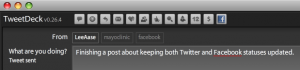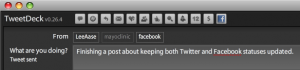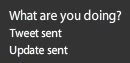This is the equivalent of a “lab exercise” to accompany Twitter 103. See that course for the the theory. Twitter 104 gives you the step-by-step roadmap to building your own personalized network in Twitter.
Please note that you probably want to follow no more than 10 new people at a time on Twitter; because of the spammer phenomenon, following tons of new people at once raises alerts that can cause temporary account suspension (at least I’ve heard that’s the case.) I’ve put a tweet out about this and will try to confirm when I get an answer, and will update the post accordingly. So you may need to complete this course over several days (especially Step Three) to avoid this problem.
Let’s get started!
Step One: Invite Friends & Family to Twitter
In a variation on the the old saying, “The family that prays together stays together,” I says “The family that regularly Tweets doesn’t miss a beat.” Click this link and then enter the email addresses of your spouse, offspring, siblings, parents and closest friends. Follow them and ask them to do likewise. Unlike the cell phone providers with their “circles” and “fave fives” you don’t have a limit on the number with whom you can connect through Twitter.
Then, hypothetically speaking, when your daughter drives 250 miles to meet the family of the young man with whom she has become involved, she can just send a quick tweet to let everyone know she made it safely. Not that we’ve had an issues with kids causing us to stay up worrying or anything. 😉
Step Two: Invite 10 Work Colleagues
In like manner, pick 10 people with whom you work regularly and invite them to join so you can follow each other. Then, as you run across interesting articles on the Web, for instance, you can tweet about them instead of sending the group email that typically snowballs into the “reply all” blizzard that overtakes your inbox. (Not the greatest use of metaphors, but it’s early a.m. as I write this.) If you want to have more company-confidential conversation, Yammer is a Twitter-like service for which I have developed a separate curriculum.
If either your family or work colleagues want more information on Twitter and why it’s worthwhile, send them to Twitter 101 for an overview.
Step Three: Follow Your Fellow SMUGgles
Students (and faculty for that matter) at Social Media University, Global are known as SMUGgles. (Here’s an explanation of the term.) You can go here to see a list of your fellow SMUGgles on Twitter. (or at least the ones who have chosen to follow the @SMUG_U feed.) As of this morning, you’ll see something like this:

Just click the “Follow” button next to each name (as illustrated in Twitter 103), and you’ll start to develop a network of like-minded people interested in learning more about social media, and who are tweeting about our discoveries. As of this writing, we have 238 members in our SMUG Facebook group, so I’m hoping our Twitter network will grow rapidly. And because of the velocity of interchanges with Twitter, I’m confident this group of SMUGgles following each other will provide a great platform for connecting and learning together.
Step Four: Join Interesting Conversations
Make sure your notifications are set so that you see all @ replies from those you’re following in your Twitter stream. Your settings should look like this:

This ensures that you “see all of the @replies made by people you follow, whether or not you follow the person to whom the reply is directed.” This is a great way to see one side of conversations that you might find interesting, and that you may wish to join. Just as importantly, you’ll see the people with whom your friends are engaged (see the @JasonFalls example from Twitter 103) and you may likewise want to follow them.
In reply to my tweet about the number of follows per day that sets off spam alarms, @mflinsch suggested mrtweet.net as a good resource for building your network. So I’ve followed @mrtweet, and will update this post if it becomes Step Five.